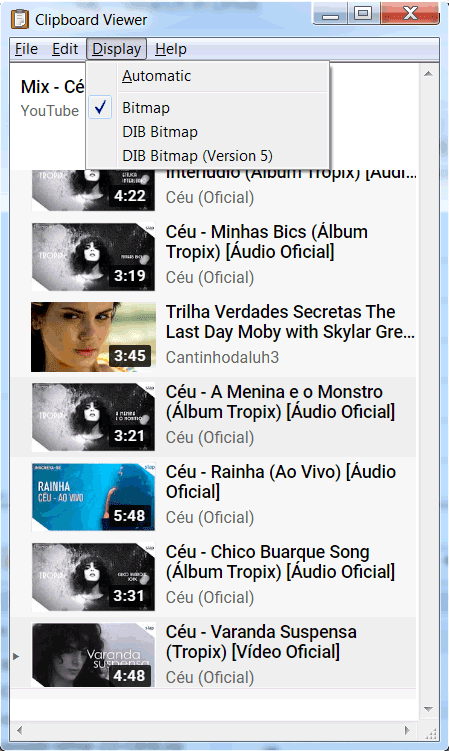Clipboard Plaintext PowerTool (CPPT) captures text/html and stores it on a menu for later use. For other media it extracts the available metadata for images, movies, music and documents to place on clipboard menu history as well. Then you can apply any number of super cool transformations the text/html, for some amazing results.
(Little known fact, system clipboard holds multiple facts/objects for each clip, that's why you can paste an Excel spreadsheet into Photoshop and it will be converted as an image or as a table in HTML, or as text in Notepad. The metadata is there already, CPPT just makes it available to you.)
The key advance of CPPT is text transformations, which have been accumulated since 2013. You will not find in another tool or text editor, with this set of unique transformations to this tool. Each of the power tools have been customized and some are unique apps, you'll not find anywhere else. All Power Tools by default open with current clip on clipboard! Improving speed.
| Right-click on icon to reveal menu |
To use, you copy text (CTRL-C), then Right-Click CPPT icon to reveal menu - choose a transform, and finally paste (CTRL-V) the result. It's that simple!
 |
| Example of using a simple transformation for the current clip and pasting into a blog. Note: CPPT removes the HTML formatting that otherwise would be pasted here as well. |
v5.0 features; 1st of its kind,
on-the-fly media file Metadata Extraction
If you copy or move a any file type, CPPT will extract metadata for that file. For media files, CPPT extracts enhanced metadata automatically and puts onto the clipboard history. Click it, to to copy it to system clipboard.
For full metadata, just choose "Launch latest Exiftool for copied files" to extract all possible metadata like camera model, f-stop, etc.
Preview of metadata clip for .DOCX, .MP3 and .MPG file;
Copied/Moved DOCX "Standard Release Form.docx" 2pgs 42.6KB Title:"Microsoft Word - Standard Release Form.doc" Author:"aaggarwa" Company:"John Wiley and Sons, Inc." Mon 04-Jan-21 11:30AM "H:\Downloads2021\Standard Release Form.docx" MP3 "01 Genesis.mp3" 5,512KB 44kHz 00:03:55 Title:"Genesis" Album:"Justice" Artist:"Justice" Year:2007 Sat 08-Mar-14 9:43PM "C:\Users\Markus\Music\iTunes\iTunes Media\Music\Justice\Justice\01 Genesis.mp3" - EXIF metadata detected MPG "ghost.MPG" 6.34Mb 00:00:18 [640wX480h] MPEG-PS(video/mpeg) 2.829Mbps 25.000FPS MPEG Video 8-bits(256bpp) MPEG Audio 1ch-32000kHz-64kbps Sun 28-Oct-12 1:22PM "C:\Users\Markus\Videos\ghost.MPG" 3 items in 136ms 270µs 400ns with enhanced metadata extracted, if available. Enhanced metadata extraction set at <= 20 items.
A brief introduction. The clipboard or Windows clipboard is an area in Windows operating system memory that stores clips that you can cut and paste into any other application (if that application is designed to allow this). There are number of clipboard formats including text, Unicode text (supports different languages like Japanese), images, HTML, objects types (like Excel worksheets) and many more. BTW, you can monitor the current clip on the clipboard with Clipboard PlainText PowerTool (CPPT) as it comes with a simple clipboard viewer.
Benefits
Are you an information worker ? Spend all day on your laptop? Are you a programmer?
The aim of this tool is improve your productivity when moving information around on your computer. With this tool it dramatically improves your work efficiency and get's ride of common annoyances.
*If you compare with how a processors stores a recent list of instructions in a cache, instead of reaching out to slower memory, the hit ratio is about 90%! Specifically, the L2 memory cache for techies. Clipboard history can store the last 3 to 25 recent items, saving you the effort to find and retyping them. Increasing your productivity. Moreover, it makes commonly found transformations from the best text editors and many you find nowhere else and make them available to you.
CPPT provides these distinct features, like no other;
- an easily accessible clipboard history available from the system tray and is a boon to efficiency
- integrates 6 custom Power Apps; HTML editor, Text Editor (w/ regex), Hex Editor, Excel Formula Fixer, SQL Beautifier, Mouse Stuck-Keyboard Tester
- most recent used (MRU) list of transformation functions, at top of dynamic menu
- 90+ super transformations
I built this tool for speeding up mundane tasks for the information worker and developers.
Usage
First Steps After install - Is icon is missing?
Basic Example - Try it
the end?
Tip! You can use keyboard shortcut keys (CTRL-c) to copy available in most applications to the operating systems clipboard.
| Right-click on icon to reveal menu |
2. Right-click on your mouse while hover over the Clipboard PlainText PowerTool icon located in the Windows system tray, located to the bottom right to list menu of functions.
These functions will be applied to the current text on the clipboard and save it to clipboard history (see Accessing Clipboard History below).
 |
| Partial menu of Clipboard PlainText PowerTool (CPPT) |
3. Paste (CTRL-v) result, "THE END ?" into you're text application.
4.Done.
Usage by Role
Top 5 Functions for Everyone
- Paste universal plain trim text, less all non-printable chars removes those unsightly ▯ characters when you paste a unknown character.
- Notepad2, with regex. It's as fast to start as original Notepad, but vastly improved.
- Smart Title Case does not Title Case words like to, a, the, etc.
- NEW - Diff lines - get different between lines, using last 2 clips
- Get clean URL, removes everything after ?,#
Top 5 Functions for Blogger
- Convert to dashed URL, for blog posts ie "jack and jill.html" to "jack-and-jill.html"
- Generate <A HREF= tag with title pulled from valid URL▼
- URL Link Expander, find what http://bit.ly/ReactOSClipboardViewer expands to?
- HTML Table Row or Column - Choose what row/column number to extract ■
- Launch latest Exiftool - get exhaustive metadata about media files
Top 5 Functions for HTML Developer
- Launch visual HTML Editor with spell checker, replacement to Office Frontpage
- Launch Hex Editor, covert any into inline image ie. data:image/png;base64, iVBORw0KGgoAAAA...
- Step 1, Beautify HTML by flattening indents and then Step 2, Beautify HTML by Tidy tool, which may fix HTML source to get best formatted HTML
- HTML Entity Encode/Decode
- Convert words into JSON array {" ":" "}
- Screen Color Picker
Top 5 Functions for Information Worker
- Excelerator a program that check's excel formulas for formula and syntactical mistakes!!!
- Escape characters for Excel Formula!
- Dedup lines - remove all duplicate lines
- NEW - Diff lines - get different between lines, using last 2 clips
- Thousands place format add and remove ie 1000000.00 to 1,000,000.00.00
Top 5 Functions for Programmer
- Flip terms 'if (a!=b)'->'if (b!=a)' !!!
- Convert JSON to readable YAML, vice versa
- Pre/post smart append entered text, preserves spacing when adding
- //Mon 11-Jan-21 9:25pm MetadataConsulting.ca - timestamp comment
- Split & Join lines, on enter delimiter ■ (square represents entering input)
Top 5 Functions for SysAdmin
- Append a filename timestamp. eg. C:\filename.txt -> C:\filename-ddMMMyy-hhmmss.txt
- Invert Unix \\<->/ DOS paths
- Launch Sysinternals Live Process Explorer/AutoRuns▼" , download and runs latest version!
- Launch IP v6/v4 Subnet Calculator
- Get short DOS 8.3 path from full path to handle paths over 260 in length
Top 5 Fun Functions
- Translate text smileys && acronyms
- Units Conversion Calculator - covert over 100+ quantities with 1200+ units!
- Pixel Ruler - measure anything on your screen
- Screen Color Picker - pick any color
- Password obfuscator - The text on the clipboard history will be obscured (except 1st 3 letters), but the clicking it will retrieve full value. Just in case of presentations. Use CTRL-ALT-c.
Icon States
1. Empty Icon - Indicates an empty system clipboard. Also it indicates if a transformation fails, yielding no results and clears clipboard.
2. Full Icon - Indicates text on the system clipboard. CPPT successfully grabbed the system clipboard.
3. Function Icon - Indicates that a transformation/function completed successfully. The transformed text is loaded onto current clip on the system clipboard ready to paste.
4. NEW! Metadata Icon - Indicates that metadata has been put on clipboard history. Click last clipboard history to retrieve text. Used when copying or moving files, for example. Some used to for Launch apps, that may not return text, but has a hover status set.
The system clipboard is empty.
5. NEW! Password Icon - Indicates that password has been put on clipboard history. The text on the clipboard history will be obscured (except 1st 3 letters), but the clicking it will retrieve full value. Just in case of presentations. Use CTRL-ALT-c.
6. NEW! Launch Icon - Indicates when a PowerTool has been launched.
7. Busy Icon - Indicates that a transformation/function is working. Wait until this changes to one of the above icons for a result.
Accessing Clipboard History
- The top of the clipboard history contains the current clip on the clipboard.
- Select any previous text clip from menu below
- Clipboard history stack, the youngest most recent clip is the (top) and the oldest is on the (bottom).
The number of clips to appear on the menu is controlled in the Options.
Deleting Clipboard History
Double-click on the icon rapidly, this will delete current clip and move the clipboard history up. The current clipboard clip will be empty.
Note: Clicking on Icon does nothing - Is this by design?
Yes, this is by design. A single click on the icon has been disabled, after a one time warning - read it. The was disabled because it interferes with other applications menus.
Features
CPPT Major Productivity Features
- easily accessible Clipboard History with ability to obfuscate passwords in 1-click
- 111 Productivity Text Transformation Functions in 1-click
- 19 Power Tools in 1-click
- most recent used (MRU) list of transformation functions, at top of dynamic menu in 1-click
- custom assign 3 combo/hot shortcut keys to any transformation function
- enables logging (off by default) to Excel file, so you can sort and filter by datetime and source application!
CPPT Global Hot/Combo Shortcut Keys (see Options)
| Copy & mask a password | use CTRL-ALT-SHIFT-p |
| Launch Notepad2 (notepad2.exe) | use CTRL-ALT-SHIFT-n |
| Get most recent clip history item | use CTRL-1, CTRL-2 or CTRL-3 |
| Get most recent function history item | use CTRL-F1, CTRL-F2 or CTRL-F3 |
| 3 Custom combo keys assigned to any function | 3 custom key combo assignments |
Here's one function that you will not see anywhere else.
Using Clipboard Plaintext PowerTool, you can grab and HTML table of any size and select either column or row that you want. See video below!
Functions
Version 5.0 - 111 productivity functions - 19 Major Power Tools/Apps
Each of the following functions listed below will transform the text in current clipboard (in no particular order). After a successful transformation, the new clip will appear in clip history.
- Some functions require input as indicated by ■ a solid square character.
- Some functions reach out over the internet as indicated by ▼downward pointing triangle character. See Privacy to see what information is exposed.
List of All Available Super Productive Functions
+++++++++++++++++++++++++++++++++++++++++++++++++++++++++++++++++++++++++++++
- Beautify HTML by flattening indents. ↲
- Beautify HTML by Tidy tool, which may fix HTML source
- Add line numbers
- Append a filename timestamp. C:\filename-ddMMMyy-hhmmss.txt
- Backslash escape characters for JS/C#/JSON string
- Beautify JSON string
- Beautify SQL string
- Convert JSON to readable YAML
- Convert To Title Case
- Convert a YAML document to JSON
- Convert to Smart Title Case
- Convert to UPPER CASE
- Convert to dashed URL, for blog posts. eg. this-is-cool.html
- Convert to lower case
- Convert to sentence case.
- Copy text sentence or multi-line pairs && convert into JSON array
- Copy text sentence or multi-line pairs and convert to double quoted array
- Copy text sentence or multi-line pairs and convert to single quoted array
- Current Clip word statistics
- Decode Base64 string, accepts multiple lines
- Decode Base64 string, accepts multiple lines
- Dedup blank lines - remove duplicate Unicode whitespace lines
- Dedup lines - remove all duplicate lines
- Diff lines - get different between lines, using last 2 clips
- Encode Base64 string, eg. S2FpdGFpbg==
- Escape characters for Excel Formula
- Escape regular expression
- Extract all numbers && add them
- Extract date/time && calculate age from today + get ordinal date!
- Extract text between single or double quotes. eg. \'a\', \"a\'b\'\" -> a, a\'b\'
- Extract text between two input strings ■
- Flip terms 'if (a!=b)'->'if (b!=a)', within 1 parentheses group supported
- Format thousands grouping, to a number
- From URL build <A HREF tag from title of page && address▼
- Generate <A HREF= tag with title pulled from valid URL▼
- Generate password default length, current 2 digit year. Or pre-copy length, #symbols, #digits eg. 10,1,3
- Get HTML/text emails format into aliased e-mail address 'free text me@asterix.com'->free text <me@asterix.com>
- Get IPv4/v6 Subnet from IP/CIDR address. eg. 192.168.200.5/30
- Get all URL links from copied selected text in HTML page [http://..., https://...]
- Get base URL, domain only
- Get clean URL, removes everything after ?,#
- Get concise System Info, the 1 liner, pre-copy optional drive letter && colon
- Get e-mail addresses from copied selected text in HTML page
- Get local IPv4 address
- Get local IPv6 address
- Get public IPv4 address▼
- Get short DOS 8.3 path from full valid long path eg. c:\Deee-Lite-WIL.mp3->c:\DEEE-L~1.MP3
- Get text between single or double quotes. eg. \'a\', \"a\'b\'\" -> a, a\'b\'
- Grab HTML code behind selected text in a browser
- HTML Entity Decode eg. >, < and &&
- HTML Entity Encode eg. &>, &< and & (& add for 2 or more spaces only:-)
- HTML Table - converted to plain text
- HTML Table Column - Choose column number to extract ■
- HTML Table Pivot - transform columns to rows
- HTML Table Pivot - transform columns to rows converted to plain text
- HTML Table Row - Choose row number to extract ■
- Hexadecimal to integer, from 1st found hex in string
- Hexadecimals (multi-format) to string, control chars are HTML Entity encoded
- Hexadecimals (multi-format) to string, literal
- Hexadecimals array to ASCII string, takes [30 0A 0x01,&-\\x0003|\\u0004 ...]
- Hexadecimals array to UTF8 string, takes [30 0A 0x01,&-\\x0003|\\u0004 ...]
- Integer to hexadecimal, from 1st found int in string
- Invert Unix \\<->/ DOS paths
- Join lines, enter delimiter ■
- Join lines, no delimiter
- Join lines, space delimiter
- Paste ANSI text (ISO-8859-1, Western languages), moins les caractères de contrôle && non imprimable
- Paste Unicode universal text (all languages), replacing all non-printable characters with ♦
- Paste Unicode universal text (all languages), striping all non-printable characters (most general)
- Paste plain ASCII text with normalized substitutions. eg. Æ-> AE, ß->ss, è->e
- Paste plain ASCII text, striping bad control characters && formatting (most restrictive)
- Paste plain text (ASCII), extended range (Latin-1 Supplement) translated. eg. Ã -> A(tilde)
- Paste timestamped comment (settings in Options)
- Pre/post append entered text, removes lead spaces ■
- Pre/post remove entered text, removes lead spaces ■
- Pre/post smart append entered text, preserves indents. ■ Tip! Comment out lines for any language.
- Pre/post smart remove entered text, preserves indents. ■ Tip! Uncomment out lines for any language.
- Remove all Unicode control characters
- Remove all Unicode control characters but Tab, LF and CR
- Remove all Unicode punctuations
- Remove all Unicode whitespaces
- Remove all duplicate spaces
- Remove all lines containing entered text ■
- Remove blank lines - remove all Unicode whitespace blank lines
- Remove line numbers
- Remove thousands grouping, from number
- Repeat text as columns
- Repeat text as lines
- Repeated lines - get all duplicate lines
- Replace all Unicode control characters with a space
- Replace all Unicode punctuations with a space
- Search and replace, escaped control characters allowed ■
- Sort lines by Ascending order case-insensitive
- Sort lines by Descending order case-insensitive
- Sort lines by Ascending Case order
- Sort lines by Descending Case order
- Sort lines by Ascending Line Length Case order [a,aa,AA,123...]
- Sort lines by Descending Line Length Case order [...123,AA,aa,a]
- Split lines, enter string (delimeter kept) ■
- Split lines, enter string (delimeter removed) ■
- Split lines, on Unicode whitespace (delimeter removed)
- String to ASCII hexadecimal array [30 0A ...]
- String to UTF8 hexadecimal array [30 0A ...]
- Strip all HTML tag attributes from selection. eg. <tr width=0 border=0>abc -> <tr>abc
- Strip all HTML tag style attributes from selection. eg. <hr style=\"..\">abc -> <hr>abc
- Strip all HTML tags from selection. eg. <span>abc<\\span> -> abc
- Translate text smileys && acronyms
- Trim spaces from beginning
- Trim spaces from beginning and end
- Trim spaces from end
- URL Decode
- URL Encode w/ overload uses param &&url= (if present)
- URL Link Expander w/ overload uses param &&url= (if present)▼
- Unescape regular expression
- Launch Hex Editor (frhed.exe)
- Launch Excel Formula Fixer
- Launch SQL Formatter
- Launch Pixel Ruler ✏
- Launch Screen Color Picker ◎
- Launch Units Conversion Calculator ¼£
- Launch visual HTML Editor with spell checker
- Launch PlainText Notepad with regexˣ\u036f support
- Launch latest Exiftool for copied files (exiftool.exe)▼
- Launch Notepad2 (notepad2.exe) with syntax highlighting support
- Launch Clipboard Viewer (clipbrd.exe)
- Launch WinNT File Manager (winfile.exe) - supports long paths > 260
- Launch Character Map (charmap.exe) to insert accént or ♣ symbѳl
- Launch Sysinternals Live Process Explorer (procexp.exe)▼
- Launch Sysinternals Live Autoruns (autoruns.exe)▼
- Launch Task Manager (taskmgr.exe)
- Launch IP v6/v4 Subnet Calculator
- Launch Mouse Keyboard Tester
- Launch Snipping Tool ✂
Power Tools
CPPT comes with powerful full fledged applications at your fingertips for the modern day information professional. Most of these tools are open source projects, but customized and improved. License notifications are listed in the their respective tool directories. Most of the Power Tools are built to paste the current clipboard into the app on startup!
1. Visual HTML Editor
2 . Excelerator
Update Frhed Version 1.7.3.+ available in version 4.2 of CPPT
Great for web developers
data:image/png;base64, iVBORw0KGgoAAAA ...
Notepad2 is a free and open-source text editor for Microsoft Windows, released under a BSD software license. It was written by Florian Balmer using the Scintilla editor component, and it was first publicly released in April 2004. It is written in C, and is super fast to start-up. Has been customize to load clipboard on start.
10. Windows File Manager (WinFile.exe)
Windows File Manager (WinFile.exe) was last seen in WinXP. Windows File Manager (WinFile) was superseded by Windows Explorer in Windows ME, 7 and 10. Especially useful, is the ability work on with Windows long paths (> 260 length - explained here) , especially on Windows 7 and versions of before Windows 10 1909 Release.
WinFile is open source project sponsored by Microsoft and builds available for Windows 7,10 here - https://github.com/Microsoft/winfile
New to v5.0 ---------
11. Pixel Ruler
14. Launch Latest Exiftool for copied files
(https://exiftool.org/). It's most comprehensive tool to get metadata from media files. Just copy/move a file or files as you normally do, the choose PowerTools->Launch Latest Exiftool for copied files.
ExifTool is a platform-independent Perl library plus a command-line application for reading, writing and editing meta information in a wide variety of files. ExifTool supports many different metadata formats including EXIF, GPS, IPTC, XMP, JFIF, GeoTIFF, ICC Profile, Photoshop IRB, FlashPix, AFCP and ID3, Lyrics3, as well as the maker notes of many digital cameras by Canon, Casio, DJI, FLIR, FujiFilm, GE, GoPro, HP, JVC/Victor, Kodak, Leaf, Minolta/Konica-Minolta, Motorola, Nikon, Nintendo, Olympus/Epson, Panasonic/Leica, Pentax/Asahi, Phase One, Reconyx, Ricoh, Samsung, Sanyo, Sigma/Foveon and Sony.
ExifTool Version Number : 12.13 File Name : 01 Genesis.mp3 Directory : C:/Users/Markis/Music/iTunes/iTunes Media/Music/Justice/Justice File Size : 5.4 MiB File Modification Date/Time : 2014:05:05 21:42:06-04:00 File Access Date/Time : 2014:03:08 21:43:55-05:00 File Creation Date/Time : 2014:03:08 21:43:55-05:00 File Permissions : rw-rw-rw- File Type : MP3 File Type Extension : mp3 MIME Type : audio/mpeg MPEG Audio Version : 1 Audio Layer : 3 Audio Bitrate : 192 kbps Sample Rate : 44100 Channel Mode : Stereo MS Stereo : Off Intensity Stereo : Off Copyright Flag : False Original Media : False Emphasis : None ID3 Size : 2331 Title : Genesis Album : Justice Track : 1 Year : 2007 Genre : Electronica Encoded By : iTunes 11.1.5.5 Comment : Peak Value : 32673 Average Level : 11387 Publisher : Ed Banger/Vice WM Unique File Identifier : (Binary data 114 bytes, use -b option to extract) Band : Justice Composer : Justice Artist : Justice Date/Time Original : 2007 Duration : 0:03:55 (approx)
Downloads and runs the latest Sysinternals Process Explorer. Never miss running the most update-to-date version. See full info here - https://docs.microsoft.com/en-us/sysinternals/downloads/process-explorer
Downloads and runs the latest Sysinternals AutoRuns. Never miss running the most update-to-date version. See full info here - https://docs.microsoft.com/en-us/sysinternals/downloads/autoruns
Keyboard shortcuts in Windows
Keyboard shortcuts in Office
- ANSI
- ASCIIText
- ASCIIWithSmartSubs
- ASCIItoHexArray
- AddLineNumbers
- AppendFileNameDatetimeStamp
- BackslashEscapeMultiLine
- BeautifiyHTMLFlattenIndents
- BeautifiyHTMLText
- BeautifyJSON
- BeautifySQL
- BlogPostDashURL
- Sentence-Words to Double Quoted Array
- Sentence-Words to Single Quoted Array
- ConvertYAMLtoJSON
- ConvertsentencestoJSONArray
- DecodeFromBase64
- DedupBlankLines
- DedupMultiLine
- DifferenceMultiLine
- DoPivotHTMLTable
- EncodetoBase64
- ExcelEscapeMultiLine
- ExtractDatefromText
- ExtractEmailstoOneLine
- ExtractNumbersandAdd
- FliponDelimiter
- GenAHREFwithTitle
- GenPassword
- GetBaseURL
- GetDOSShortPath
- GetEmailsfromHTMLPage
- GetHTMLTabletoText
- GetHTMLText
- GetHexFromNumber
- GetHostandPathofURL
- GetHrefandImageLinks
- GetLocalIPAddress
- GetLocalIPv6Address
- GetNumberFromHex
- GetPublicIPAddress
- GetStringFromHexArray
- GetStringFromHexArrayHTMLEncode
- GetSubnetAddress
- GetSysInfoOneLiner
- GetTextBetweenHTMLTags
- GetTextBetweenInput
- GetTextBetweenQuotesMultiLine
- GetaColumnfromHTMLTable
- GetaRowfromHTMLTable
- HTMLEntitiesDecodeMultiLinePaste
- HTMLEntitiesMultiLinePaste
- HTMLRemoveAllAttributes
- HTMLRemoveOnlyStyleAttributes
- HexArraytoASCII
- HexArraytoUnicode
- InvertUNIXDOSPaths
- JSONtoMultiLineYAML
- LeftTrimText
- LowerCaseText
- PasteDateStampedComment
- PivotHTMLTableColumnsToRawLines
- PrePostAppend
- PrePostRemove
- PrePostSmartAppend
- PrePostSmartRemove
- RegexEscapeMultiLine
- RegexUnEscapeMultiLine
- RemoveAllControlChars
- RemoveAllControlCharsButTabCRLF
- RemoveAllLinesContaining
- RemoveAllPunctuationsText
- RemoveAllSpacesText
- RemoveBlankLines
- RemoveLineNumbers
- RemoveThousandsfromStr
- RepeatColumns
- RepeatLines
- RepeatsMultiLine
- ReplaceAllPuncswSpace
- ReplaceAllUniCntrlCharswSpace
- RightTrimText
- SearchandReplace
- SentenceCaseText
- SingleSpaceText
- SmartTitleCaseText
- SmileyText
- SortMultiLinesAscending
- SortMultiLinesDescending
- SortMultiLinesOrdinalAscending
- SortMultiLinesOrdinalDescending
- SortMultiLinesbyLenAscending
- SortMultiLinesbyLenDescending
- SplitUnicodeTexttoMultiLine
- SplitonAnyCharUnicodeTextKeepDeltoMultiLine
- SplitonAnyCharUnicodeTexttoMultiLine
- Statistics Clip
- ASCII Less Ctrl Chrs
- StrtoThousands
- TitleCaseText
- TrimText
- URLDecode
- URLEncode
- URLLinkExpander
- UnicodeText
- UnicodeTextReplacements
- Join lines with space delimeter
- Join lines with inputted delimeter
- Join lines with space delimeter
- UnicodetoHexArray
- UpperCaseText
- LaunchHexEditor
- LaunchExcelerator
- LaunchSQLFormatter
- LaunchPixelRuler
- LaunchScreenColorPicker
- LaunchUnitsCalc
- LaunchPlainHTMLEditor
- LaunchNotepad
- LaunchLatestExifTool
- LaunchNotepad2
- LaunchClipboardViewer
- LaunchWinFile
- LaunchCharMap
- LaunchLiveSysIntrnlsProcExp
- LaunchLiveSysIntrnlsAutoruns
- LaunchTaskManager
- LaunchIPSubnetCalc
- LaunchMouseKeyboardTester
- LaunchSnippingTool
- .NET 4.0 Framework - should be already installed on most Windows computers 7+
- Keyboard Mouse Tester may require .Net 3.5 Full Framework to be installed
- Hex Editor requires Microsoft Visual C++ 2010 SP1 Redistributable Package (x86) if there are errors when running install.
The only data gathered and stored is for licensing of this tool, and that is gathered via the licensing tool when you purchase the product and consists of your name, address, and a hardware/software fingerprint. This information is kept strictly confidential and is not shared with any other party. Period.
Internet Connectivity
---------------------
Functions that reach out to the internet are indicated by arrows.
▲ or ↑ up-arrow indicates pinging or reaching out to the internet.
▼ or ↓ down-arrow indicates downloading information/file from the internet.
As of version 4.5+ just using ▼ (down-arrow) for all transformations that require internet connectivity.
Using these internet connected functions briefly reaches out over the internet to complete it's task. It's not a sustained pipe.
Using internet transformation reveals about the same amount of metadata as surfing to that address in your browser. But typically it reveals far less browsing metadata and is more equivalent to a curl request on UNIX systems. No other information is shared. Technically, under the C# code covers, a HttpWebRequest is usually used most of the time.
Most internet transformations will reach out to the site you wish to HTML scrape or query. For example,
'Generate <A HREF= tag with title pulled from valid URL▼'
This transformation will query a valid URL (a website) (that you copied) and try to get the title of the HTML page so when you create the link, the hover text will be the title of the webpage you pointed to.
For
https://www.google.com/
you get
<a href='https://www.google.com/' target='_blank' title='Google'>Google</a>
how cool is that!
So the same information as a curl request is exposed here to the site, essentially a lite browser request.
Most internet transformation are like this, if not stated otherwise.
Third-Party Sites
-----------------
'URL Link Expander'
This transformation will query a URL and wait for the response from whatever shorting provider third-party site was used to create the short link. So the same information as a curl request is exposed here to the site, essentially a lite browser request.
'Get public IPv4 address▼'
This transformation does a lookup at http://checkip.dyndns.org to get your external IP address. It's a favorite used by programmers for many years, as of 2016 owned by Oracle. I know, but it's a really handy feature, I use a lot. So the same information as a curl request is exposed here to the site, essentially a lite browser request.
'Sysinternals Live' transformations download files from http://live.sysinternals.com/. So the same information as a curl request is exposed here to the site, essentially a lite browser request.
Your privacy matters.
A single user license for Clipboard PlainText PowerTool (CPPT) is $57.77 USD per user, one time fee. Please use the contact form to request a licences. Payments are via Paypal only.